in the post i will show you how to create your own ribbon button with the inventor api.
The code i use here can be found on my gibhub page
Table of Contents
understand the UI concept
First of all we need to understand how the ribbons in inventor works. Inventor uses so called ‚Ribbons‘ to show you the nesseary UI. A full description of the concept can be found in the official documentation. According what you are doing you see different Ribbon. If you open a ‚Part‘ you see the ‚Part Ribbon‘, if you open a ‚Assembly Parts‘ you see the ‚Assembly Ribbon‘.
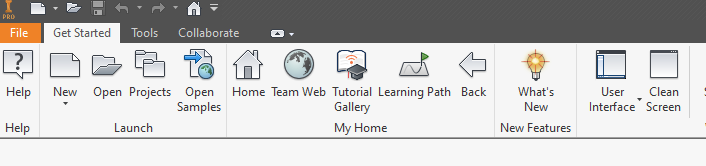
A full list of the ribbons and the attached tabs can be found here.
create a ribbon tab
in this example we are going to create a ribbon tab in the ’startup(ZeroDoc)‘ ribbon.
var ribbons = application.UserInterfaceManager.Ribbons;
var ribbonName = "ZeroDoc";
var idMyOwnTab = "id_Tab_MyOwnTab";
RibbonTab ribbonTab;
if (!RibbonTabExists(application.UserInterfaceManager, ribbonName, idMyOwnTab))
{
ribbonTab = ribbons[ribbonName].RibbonTabs.Add("NoUseForAName", idMyOwnTab, addinId);
}
else
{
ribbonTab = ribbons[ribbonName].RibbonTabs[idMyOwnTab];
}
So if i run this we see –> nothing happens ! Maybe the application checks if the ribbon is empty. So now we add a tab to the ribbon!
create a ribbon panel
We need the id of the previous created ribbon tab.
if (RibbonPanelExists(application.UserInterfaceManager, ribbonName, idMyOwnTab, idMyOwnPanel)) return;
var panel = ribbonTab.RibbonPanels.Add("MyPanel", idMyOwnPanel, addinId, "", false);
private static bool RibbonTabExists(UserInterfaceManager userInterfaceManager, string ribbonName, string tabName)
{
var ribbons = userInterfaceManager.Ribbons;
foreach (RibbonTab tab in ribbons[ribbonName].RibbonTabs)
{
if (tab.InternalName == tabName) return true;
}
return false;
}
add a command/button
After adding a panel and checking the output there is still no ribbon-tab and or a ribbon panel. So a command or button is missing. Creating a button is a whole chapter. Here is the needed code:
var buttonDescription = GetShowTextButton(addinId, application); panel.CommandControls.AddButton(buttonDescription);
The complete code should look like this:
private void CreateRibbonPanel(string addinId, Application application)
{
if (addinId is null) throw new ArgumentNullException(nameof(addinId));
if (application == null) throw new ArgumentNullException(nameof(application));
var ribbons = application.UserInterfaceManager.Ribbons;
var ribbonName = "ZeroDoc";
var idMyOwnTab = "id_Tab_MyOwnTab";
var idMyOwnPanel = "id_Tab_MyOwnPanel";
RibbonTab ribbonTab;
if (!RibbonTabExists(application.UserInterfaceManager, ribbonName, idMyOwnTab))
{
ribbonTab = ribbons[ribbonName].RibbonTabs.Add("NoUseForAName", idMyOwnTab, addinId);
}
else
{
ribbonTab = ribbons[ribbonName].RibbonTabs[idMyOwnTab];
}
if (RibbonPanelExists(application.UserInterfaceManager, ribbonName, idMyOwnTab, idMyOwnPanel)) return;
var panel = ribbonTab.RibbonPanels.Add("MyPanel", idMyOwnPanel, addinId, "", false);
var buttonDescription = GetShowTextButton(addinId, application);
panel.CommandControls.AddButton(buttonDescription);
}
Boom now it works 😀 The Result looks like this
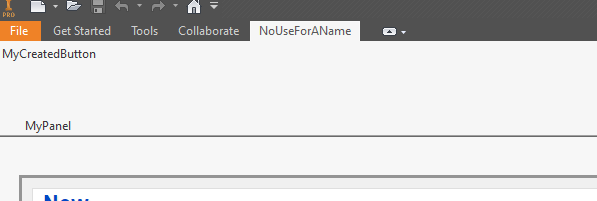
All the sourcecode can be found in my github reposetory. How to create a button aka the button-description can be found here
Thank you for the helpfull tuturial, sadly there are not a lot exampels in C#.
I am looking for you github page?
Hallo,
check this out: https://github.com/HolzetheKid/InventorDemoApi
Pingback: how to create a command button with the inventor api - coding for fun
Hello,
What if you already have a button, how can you add another button in it?
Hallo Gill,
check out my repository: https://github.com/HolzetheKid/InventorDemoApi/blob/main/InventorDemoApi/MyAddInServer.cs
after creating a panel repeat the code with a new unige button description
..
var buttonDescription = GetShowTextButton(addinId, application);
panel.CommandControls.AddButton(buttonDescription);
I got the code from your Github thanks 🙂
So for example:
var Testbutton = GetShowTextButton(addinId, application);
Panel.CommandControls.AddButton(buttonDescription)
Do I need to add/change any other code for it?
First of all, I really appreciate this helpful tutorial. And, I would like you to help me. How can I move the „MyCreatedButton“ command to the „Tools“ ribbon tabs on an Assembly tab?
l am trying to modify your code to make my original addin. I tried to move the command with the „Customize User Commands“ functionality that appears by right-clicking the „User Interface“ command on the „View“ ribbon tab in an assembly tab (I mean, one of the tabs appearing at the bottom left corner of the model view area). However, the „MyCreatedButton“ command did not appear on the command list, although I observed the „NotUseForAName“ ribbon tab, which the „MyCreatedButton“ command belongs to.
I really appreciate any suggestion.
Thanks in advance!
Hallo Barikata,
i am not sure if i get you right! But at least i can try.
If you want to move to another ribbon (https://codingforfun.de/list-of-ribbon-and-the-tabs-in-inventor-2019/) you need to change the ribbon name (https://github.com/HolzetheKid/InventorDemoApi/blob/bf323e4dd36d73e23fd721b67c45f35b6bde4bbc/InventorDemoApi/MyAddInServer.cs#L49C11-L49C40)
like this :
var ribbonTab = ribbons[„Assembly“].RibbonTabs[XXXX];
Its been a wile since i wrote the code, but maybe i have a bug in the demo code.
here some hints:
– try to store the created btn global.
– create UI stuff only once (like the btn)