where to put your addin files so that inventor will know and how to deploy this to your clients.
Table of Contents
where to put your files
Every time Inventor starts it will look in different folders for the *.addin file.
- All Users, Version Independent %ALLUSERSPROFILE%\Autodesk\Inventor Addins\
- All Users, Version Dependent
%ALLUSERSPROFILE%\Autodesk\Inventor 2013\Addins\ - Per User, Version Dependent
%APPDATA%\Autodesk\Inventor 2013\Addins\ - Per User, Version Independent
%APPDATA%\Autodesk\ApplicationPlugins
check this for more information.
end user deployment
Deploying your code to the end user can be difficult. I recommend using an installer/ setup to deploy your Addin. This ensures that the addin is installed/ unistalled correctly and if you change the installation folder you can do this without any trouble.
I tried and used a few installer. Here are some of my thoughts.
I recommend using ‚folder/file copy‘ installer. In some cases the dependecy determine can fail and does not install the right assemblies or versions.
deployment via msi package and Inno Setup
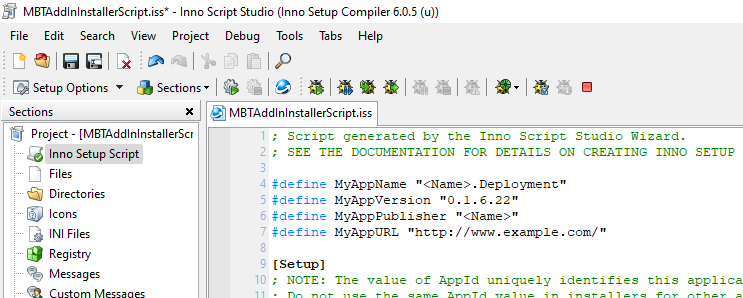
In my case i am using ‚Inno Setup‚ and the related ‚Inno Script Studio‚. It is a free installer for Windows msi. It also has an CI-CD support for Azure Dev Ops support available on github.
the following setup is located in the folder : ..\AddInFolder\Deployment
; Script generated by the Inno Script Studio Wizard.
; SEE THE DOCUMENTATION FOR DETAILS ON CREATING INNO SETUP SCRIPT FILES!
#define MyAppName "MBTTools.Deployment"
#define MyAppVersion "0.1.6.22"
#define MyAppPublisher "MBT Tools"
#define MyAppURL "http://www.example.com/"
[Setup]
; NOTE: The value of AppId uniquely identifies this application.
; Do not use the same AppId value in installers for other applications.
; (To generate a new GUID, click Tools | Generate GUID inside the IDE.)
AppId={{D1303A7C-F22B-49B3-8E60-A22BA82DA0D1}
AppName={#MyAppName}
AppVersion={#MyAppVersion}
;AppVerName={#MyAppName} {#MyAppVersion}
AppPublisher={#MyAppPublisher}
AppPublisherURL={#MyAppURL}
AppSupportURL={#MyAppURL}
AppUpdatesURL={#MyAppURL}
DefaultDirName={commonappdata}\Autodesk\ApplicationPlugins\MBDPowerTools
DefaultGroupName={#MyAppName}
DisableProgramGroupPage=yes
OutputDir=..\AddInFolder\Deployment
OutputBaseFilename=<name>Installer
Compression=lzma
SolidCompression=yes
[Languages]
Name: "english"; MessagesFile: "compiler:Default.isl"
Name: "german"; MessagesFile: "compiler:Languages\German.isl"
[InstallDelete]
Type: filesandordirs; Name: "{sd}\ProgramData\Autodesk\ApplicationPlugins\<Name>\*"
Type: filesandordirs; Name: "{sd}\ProgramData\Autodesk\ApplicationPlugins\<Name>Tools\*"
Type: filesandordirs; Name: "{commonpf}\Autodesk\ApplicationPlugins\<Name>\*"; Languages: english german
Type: filesandordirs; Name: "{commonpf}\Autodesk\ApplicationPlugins\<Name>Tools\*"; Languages: english german
[Files]
Source: "..\<Name>\bin\Debug\*"; DestDir: "{commonappdata}\Autodesk\ApplicationPlugins\<Name>Tools"; Flags: ignoreversion recursesubdirs createallsubdirs
; NOTE: Don't use "Flags: ignoreversion" on any shared system files
[Icons]
Name: "{group}\{cm:UninstallProgram,{#MyAppName}}"; Filename: "{uninstallexe}"