intension
in the previous post i showed how to create own ribbons, tabs, and buttons with the inventor api. In this post i will show you how you can define a button and automate the creation.
A lot of the code was taken from the Autodesk examples and from other websites. All my code can be found on github
create/define a button
the api needs a button description so that it can add something to a ribbon tab. Inventor has a command manager which holds all different commands.
- Clientid –> AddinId
- ButtonDisplayType
- NoTextWithIcon
- AlwaysDisplayText
- DisplayTextInLearningMode
- CommandTypes
- ShapeEditCmdType
- QueryOnlyCmdType
- FileOperationsCmdType
- FilePropertyEditCmdType
- UpdateWithReferencesCmdType
- NonShapeEditCmdType
- EditMaskCmdType
- ReferencesChangeCmdType
- SchemaChangeCmdType
The following code sample was modified from the ‚SimpleAddin‘ Autodesk Inventor example.
buttonDefinition = app.CommandManager.ControlDefinitions.AddButtonDefinition( ibdc.DisplayName, ibdc.InternalName, ibdc.CommandType, ibdc.ClientId, ibdc.Description, ibdc.Tooltip, PictureDispConverter.ToIPictureDisp(ibdc.StandardIcon), PictureDispConverter.ToIPictureDisp(ibdc.LargeIcon), ibdc.ButtonDisplayType); buttonDefinition.Enabled = true; buttonDefinition.OnExecute += ButtonDefinition_OnExecute;
I modified the example so that it fits to my needs. I wanted a reusable, clean and easy to use button description.
How to create/define a button :
public class TestButton : Button
{
private readonly string addinId;
public TestButton([NotNull] Application application, string addinId) : base(application)
{
this.addinId = addinId;
}
protected override ButtonDescriptionContainer GetButtonDescription()
{
return new ButtonDescriptionContainer()
{
ButtonDisplayType = ButtonDisplayEnum.kNoTextWithIcon,
CommandType = CommandTypesEnum.kShapeEditCmdType,
Description = "Description",
InternalName = "InternalName",
DisplayName = "MyCreatedButton",
ClientId = addinId,
Tooltip = "this should be a ToolTip"
};
}
protected override void ButtonDefinition_OnExecute(NameValueMap context)
{
var frm = new ShowTextFrm();
frm.ShowDialog();
}
}
usage :
.
..
var buttonDescription = GetShowTextButton(addinId, application);
panel.CommandControls.AddButton(buttonDescription);
..................
private ButtonDefinition GetShowTextButton(string addinId, Application application)
{
CommandCategory slotCmdCategory = application.CommandManager.CommandCategories.Add("Slot", "Autodesk:YourAddIn:ShowTextCmd", addinId);
var btn = new TestButton(application, addinId);
slotCmdCategory.Add(btn.ButtonDefinition);
return btn.ButtonDefinition;
}
/// <summary>
/// taken from the inventor 'SimpleAddIn' Sample
/// </summary>
public abstract class Button
{
private ButtonDefinition buttonDefinition;
protected abstract ButtonDescriptionContainer GetButtonDescription();
public ButtonDefinition ButtonDefinition => buttonDefinition;
protected Button([NotNull] Application application)
{
Initialize(application);
}
private void Initialize([NotNull] Application app)
{
if (app == null) throw new ArgumentNullException(nameof(app));
var descriptionContainer = GetButtonDescription();
if (descriptionContainer is IconButtonDescriptorContainer ibdc && ibdc.StandardIcon != null && ibdc.LargeIcon != null)
{
buttonDefinition = app.CommandManager.ControlDefinitions.AddButtonDefinition(
ibdc.DisplayName,
ibdc.InternalName,
ibdc.CommandType,
ibdc.ClientId,
ibdc.Description,
ibdc.Tooltip,
PictureDispConverter.ToIPictureDisp(ibdc.StandardIcon),
PictureDispConverter.ToIPictureDisp(ibdc.LargeIcon),
ibdc.ButtonDisplayType);
}
else
{
buttonDefinition = app.CommandManager.ControlDefinitions.AddButtonDefinition(
descriptionContainer.DisplayName,
descriptionContainer.InternalName,
descriptionContainer.CommandType,
descriptionContainer.ClientId,
descriptionContainer.Description,
descriptionContainer.Tooltip,
Type.Missing,
Type.Missing,
descriptionContainer.ButtonDisplayType);
}
buttonDefinition.Enabled = true;
buttonDefinition.OnExecute += ButtonDefinition_OnExecute;
}
protected abstract void ButtonDefinition_OnExecute(NameValueMap context);
}
If you run this example your button should look like this

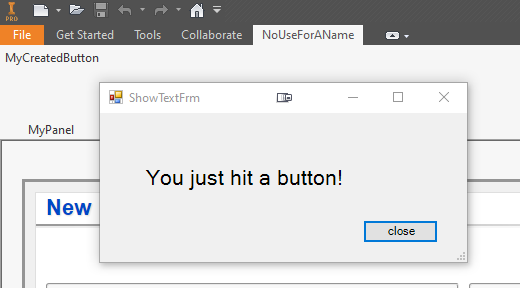
Pingback: create a ribbon buttons/commands with the inventor api - coding for fun
Hi, my name is Hoang, i am so impressed with all the thing that you have done with the inventor api. I followed the your instruction and got something done. I got new buttons my self, but just on ribbon tab and pannel that already exist, and of course OnExcute of that button work normally. Until i apply your instruction, i can create my own ribbon tab and pannel, then i put my new button on it. The problem is when i have that new ribbon, every button that i add by the way i did before somehow do not work, OnExcute of these button can not be called each time i click on it. Only when i add your Button class and your Test Button class and use them, it work. Hope your can show me what problem that i am facing, why can not i overload OnExcute normally. Wait for your respond Thank you so much
Hallo Hoang,
thanks for reaching out. Based on your description i cannot find anything wrong. It would be nice if you can provide any sample code (github ? or info@codingforfun.de).
What i can assume ist, that the name and the id of each panel/button needs to be unique !
buttonDefinition must be class variable, worked for me with same issue
[GuidAttribute(„69B0E76B-C139-41C7-A88F-030ED1E19448“), ComVisible(true)]
public class AddIn : ApplicationAddInServer
{
// Inventor application object.
private Application _mInventorApplication;
// Не знаю почему – но Definition это Class Variable
private ButtonDefinition _buttonDefinition; // like this